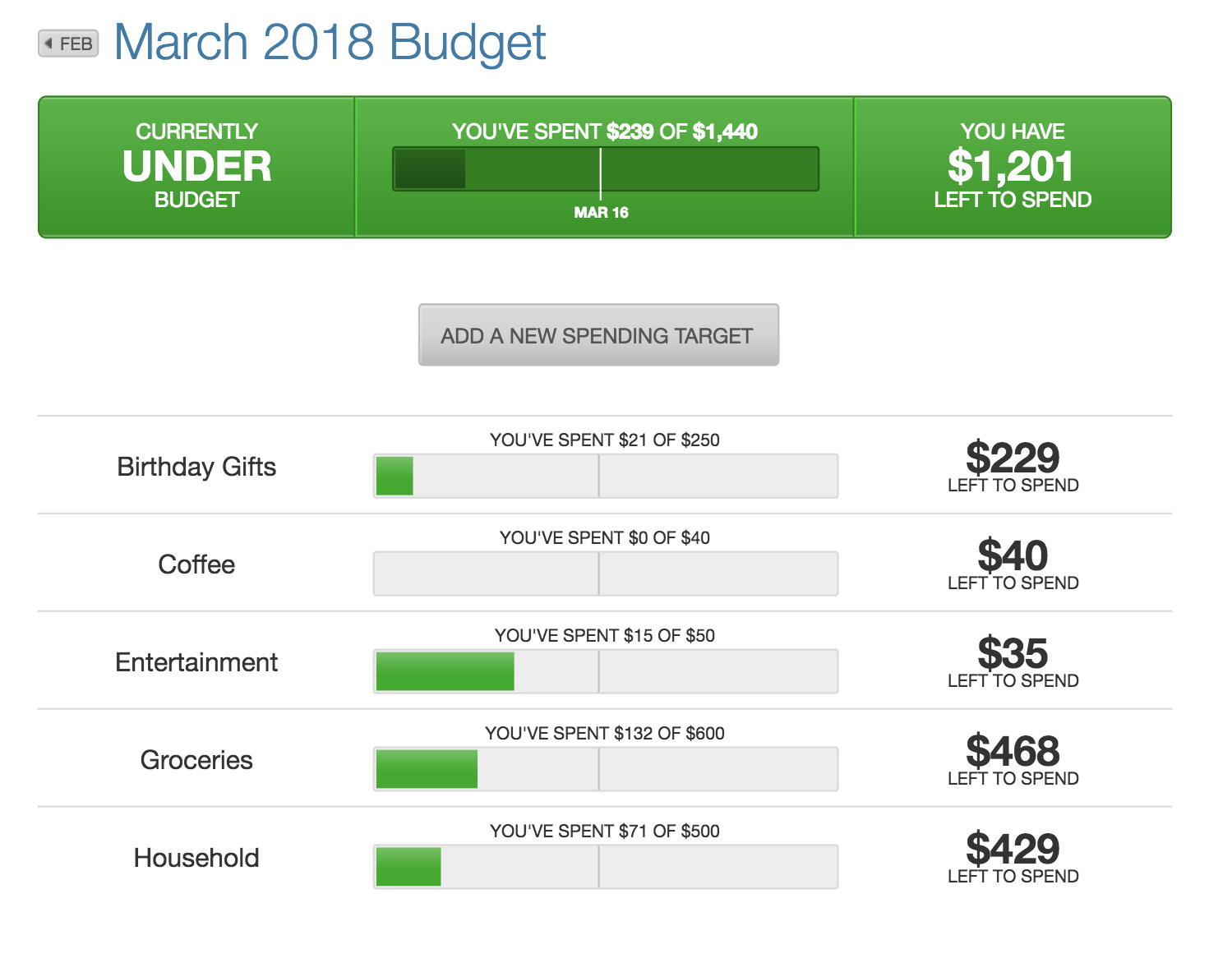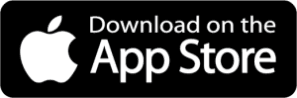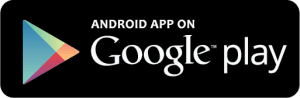Add An Account
Syncing other accounts for a complete financial picture is simple. Then you can track your account relationships with almost all financial institutions automatically, including credit card providers and investment firms. Once all of your accounts are synced, track spending, set budgets, calculate your net worth and more.
Step 1: Select “Add” above your current account listing.
Step 2: Select an institution or use the search to find your institution.
Step 3: Enter in the required information and select “Connect”.
You’ll receive a notification on your dashboard once the account has been synced successfully.
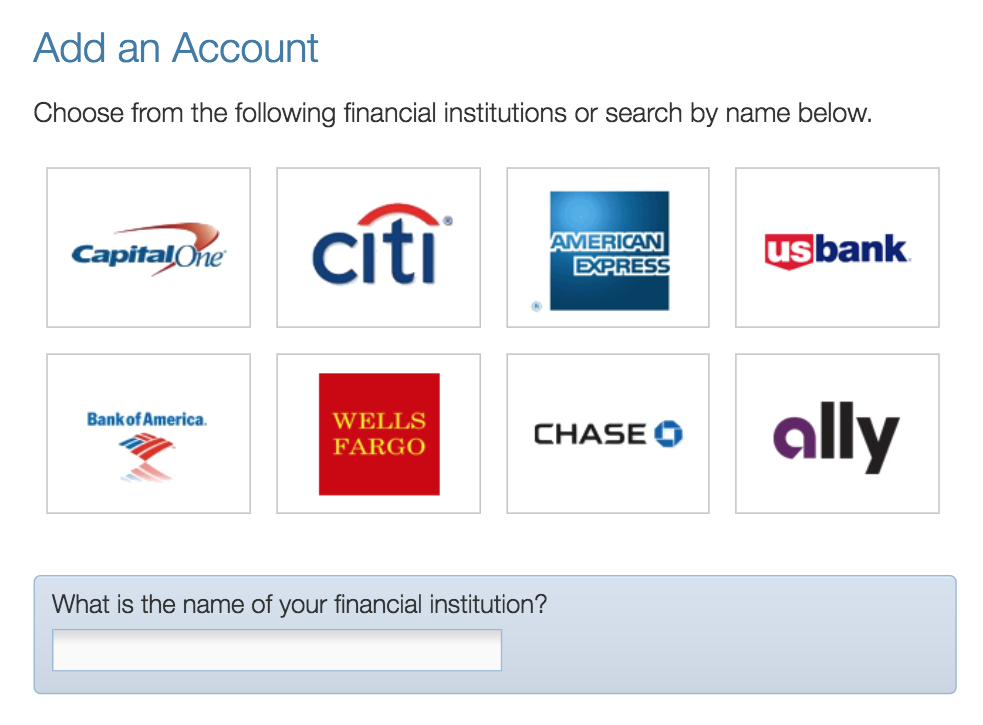
Cash Flow Calendar
The cash flow calendar brings your budget to life through an interactive calendar. With the calendar you can see how much money you have available to pay bills and other expenses day by day… allowing you to make informed choices on when to schedule bills and other spending.
Step 1: Navigate to the “Cashflow” tab.
Step 2: Select “Add Income” or “Add Bill” from above the calendar view.
Step 3: Complete the required fields
(Name your bill/income, how much and often you get paid or what amount is due).
Step 4: Click the “Add Bill” or “Add Income” button on the bottom of the form.
Your bill or income will now appear in the calendar for you, whether it’s a monthly, weekly or quarterly payment.
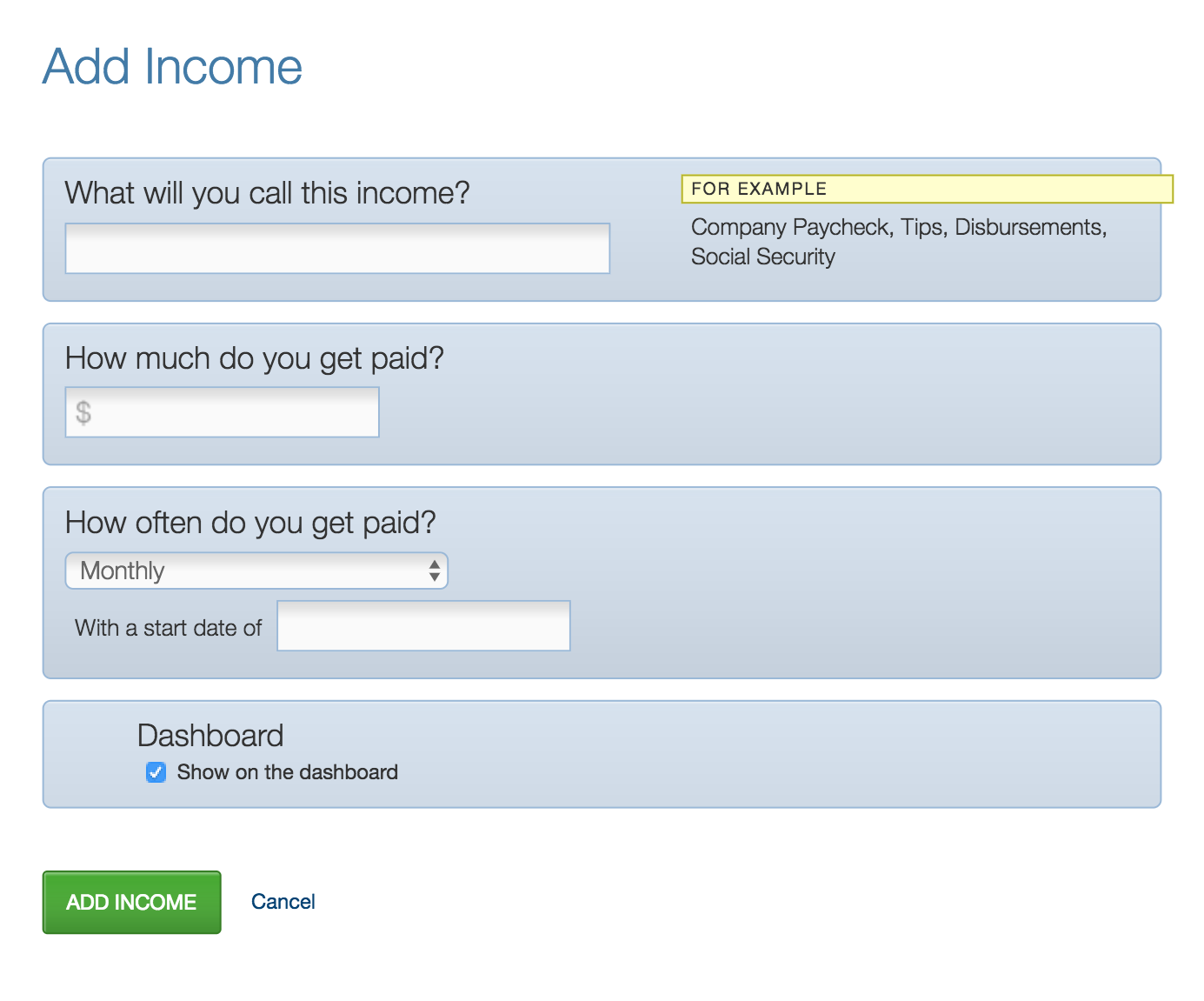
Goals
Visually tracking your financial goals can help you take control and makes reaching your goals much quicker and easier. Create savings goals, like saving for a vacation, or a debt reduction goal, like paying off a high-rate credit card.
Step 1: Select “Add A Goal” on the goal dashboard.
Step 2: Select your desired pay off or savings goal.
Step 3: Fill in the required information.
Step 4: Click the “Create” button to complete the process of adding a new goal.
Keep in mind, your Goal Summary at the bottom of the page will update your completion date and the amount needed per month according to your preferences in the form.
Goals will automatically update your progress and will reflect your day-to-day account balances.
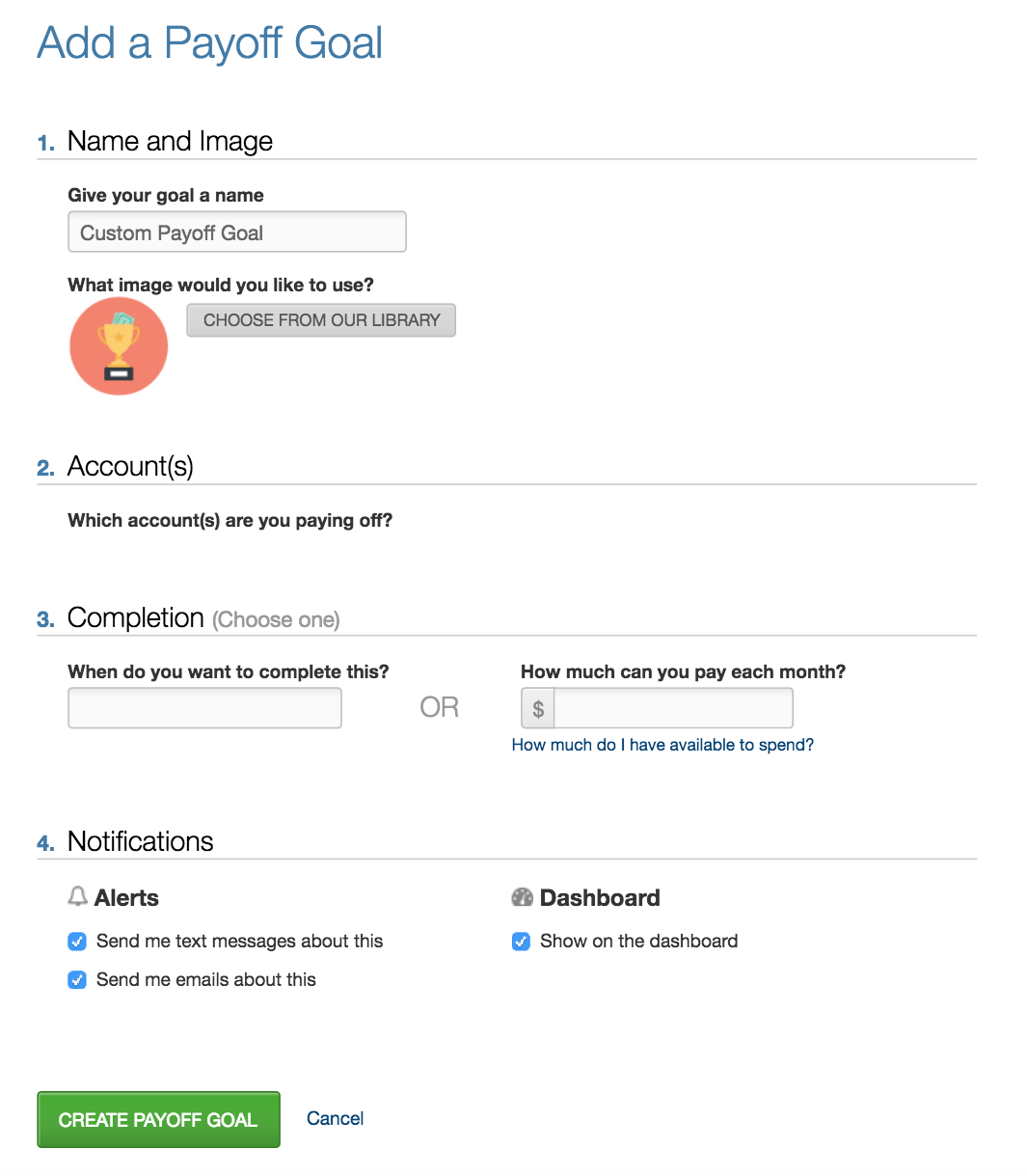
Budget
The power of Pioneer Money Manager is in helping you monitor how you are spending your money. Learn how to set up Spending Targets with Finance Manager’s budget feature. In the Budget tab you can monitor your spending targets each month and view monthly spending trends.
Budgets are tracked using the tags from the Dashboard transaction feed.
Step 1: Click on ‘Budget’ at the top of the page.
Step 2: Click on the Spending Target you’d like to edit from the list.
Step 3: At the top of the page, click the ‘EDIT or ‘DELETE’ button.
Step 4: You can change the name, amount, tags, and accounts associated with this Spending Target from here.
Budgets will always run from the first to the last day of each month. Spending Targets are automatically color-coded based on your spending progress.